Epson PictureMate PM 400 Quick SetUp Guide
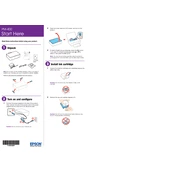
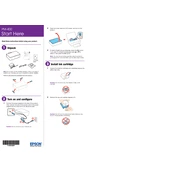
To set up your Epson PictureMate PM 400, unpack the printer, install the ink cartridge, load paper, and connect the printer to your computer using the USB cable or Wi-Fi. Follow the on-screen instructions to complete the setup process.
If your printer is not printing, check if it is connected to your computer or network properly, ensure that there is enough paper and ink, and verify that there are no error messages on the printer's display. Try restarting the printer and your computer.
To connect to Wi-Fi, press the Home button, select Wi-Fi Setup, and follow the instructions to choose your network and enter the password. Ensure that your router is powered on and within range.
The Epson PictureMate PM 400 is compatible with 4x6 inch and 5x7 inch glossy photo paper. Use only Epson recommended paper for optimal print quality.
To replace the ink cartridge, open the ink cartridge cover, remove the old cartridge, and insert a new Epson T557 ink cartridge. Close the cover and follow any prompts on the printer's screen.
Lines or streaks may indicate a clogged print head. Run the printer's built-in head cleaning utility from the maintenance menu to resolve this issue.
Yes, you can print directly from your smartphone using the Epson iPrint app. Ensure that your printer and smartphone are connected to the same Wi-Fi network.
To perform a firmware update, ensure your printer is connected to the internet, navigate to the setup menu, and select Firmware Update. Follow the on-screen instructions to complete the update.
If a paper jam occurs, carefully remove the paper tray, gently pull out the jammed paper, and check for any remaining pieces inside the printer. Reload the paper and resume printing.
To clean the printer, use a soft, lint-free cloth to wipe the exterior and a dry swab or cloth for the interior components. Avoid using any liquids inside the printer. Regularly run the print head cleaning utility via the maintenance menu.