Epson MG-850HD Quick Setup Guide
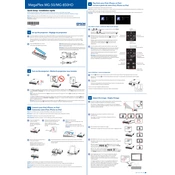
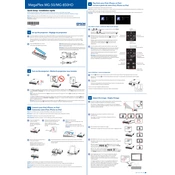
To connect your Epson MG-850HD to a wireless network, access the projector's menu, navigate to the Network settings, and select Wireless LAN. Choose your network from the list and enter the password if prompted.
Ensure that the projector is securely connected to a power source and the input source is correctly selected. Check the cables for any damage and ensure the connected device is powered on.
Turn off the projector and unplug it. Locate the air filter cover, remove it, and gently clean the filter with a vacuum cleaner or replace it if necessary. Reattach the cover before using the projector.
Check the focus of the projector lens and adjust it using the focus ring. Ensure that the projector is positioned at the correct distance from the screen and that the lens is clean.
Visit the Epson support website to download the latest firmware for your model. Follow the instructions provided with the firmware update file to install it on your projector.
Use the projector in a cool, well-ventilated area and set the lamp mode to Eco to reduce lamp brightness. Regularly clean the air filter to prevent overheating.
Ensure the volume is turned up and not muted. Check the audio output settings and verify that the correct input source is selected. Make sure the audio cables are securely connected.
Yes, you can connect your smartphone to the projector using an HDMI adapter compatible with your device. Alternatively, use a wireless connection if your smartphone supports screen mirroring.
Turn off the projector and allow it to cool. Check and clean the air filter, ensure the vents are not blocked, and use the projector in a well-ventilated area.
Access the projector's menu, navigate to the Keystone settings, and use the arrow keys to adjust the image until it becomes rectangular and aligned with the screen.