Epson LightScene EV-110 Quick Setup Guide
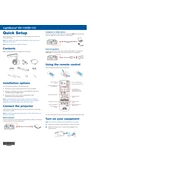
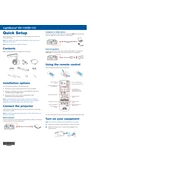
To install the Epson LightScene EV-110, mount the projector securely using the appropriate mounts for your environment. Connect the power cable and any necessary data cables. Follow the on-screen setup instructions to adjust the settings according to your needs.
Check the power cable connection and ensure it is firmly plugged into both the projector and the power outlet. Verify that the outlet is working by testing it with another device. Also, check the projector's power button to ensure it is pressed correctly.
Visit the official Epson support website and download the latest firmware for the EV-110. Follow the instructions provided with the firmware update file to complete the installation process, usually involving a USB drive.
Regularly clean the air filters and projector lens to ensure optimal performance. Check for firmware updates periodically and apply them as needed. Inspect the projector for any signs of wear or damage and address these promptly.
Use the projector's built-in keystone correction feature to adjust the image alignment. Access the menu settings to find the keystone correction option and make the necessary adjustments to achieve a properly aligned image.
The Epson LightScene EV-110 is designed for indoor use. If you plan to use it outdoors, ensure it is protected from weather elements like rain and dust, and that the ambient light conditions are suitable for projection.
Access the projector's network settings through the menu, select the wireless network option, and choose your network from the list of available networks. Enter the network password when prompted to establish a connection.
Check the focus settings on the projector and adjust the focus ring until the image is sharp. Ensure the projector is at the correct distance from the projection surface and that the lens is clean.
Verify that all cables are securely connected and that the correct input source is selected. For network issues, ensure that the projector is within range of the router and that the network settings are correctly configured.
For optimal image quality, adjust the brightness, contrast, and color settings through the projector's menu. Use a calibration tool if available, and select the appropriate display mode based on your environment and content type.