Epson LightScene EV-100 Quick Setup Guide
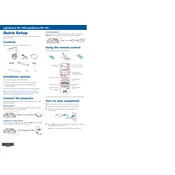
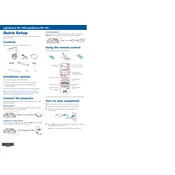
To set up the Epson LightScene EV-100, begin by mounting the projector using a compatible mount. Connect the power cable and any necessary data cables, such as HDMI or SDI. Power on the device and use the on-screen menu to configure settings such as language, network, and display preferences.
Ensure that the power cable is securely connected to both the projector and a working power outlet. Check if the power indicator is lit. If not, try a different power outlet or replace the cable. If the issue persists, consult the user manual or contact Epson support.
To update the firmware, download the latest version from the Epson support website. Save the update file to a USB drive. Insert the USB drive into the projector's USB port and follow the on-screen prompts to complete the firmware update process.
If the image is not aligned, use the projector’s keystone correction feature to adjust the image. Additionally, ensure that the projector is mounted correctly and is level. You may also need to adjust the lens shift or reposition the projector.
To clean the projector lens, turn off the projector and allow it to cool. Use a soft, lint-free cloth to gently wipe the lens. Avoid using cleaning solvents or sprays directly on the lens. If needed, use a lens cleaning solution recommended for optical lenses.
Regularly check and clean the air filter to prevent overheating. Inspect the projector for dust accumulation and clean as needed. Ensure firmware is up to date, and perform periodic checks of cables and connections for wear and tear.
For optimal image quality, adjust the projector settings such as brightness, contrast, and color mode to suit your environment. Ensure the projection surface is clean and white, and avoid ambient light interference.
Ensure the air vents are not blocked and that the air filter is clean. Place the projector in a well-ventilated area. If overheating continues, reduce the brightness setting and consult the manual or Epson support for further assistance.
Yes, the Epson LightScene EV-100 can be controlled remotely using compatible software applications or a remote control. Ensure the projector is connected to the same network as your control device and follow the setup instructions in the manual.
To replace the air filter, turn off the projector and unplug it. Locate the air filter cover, remove it, and take out the old filter. Insert a new, compatible filter and reattach the cover. Ensure the filter is seated correctly to maintain proper airflow.