Epson EX9200 Pro Quick Setup Guide
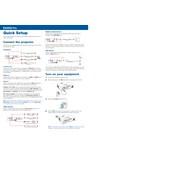
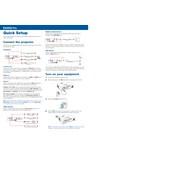
To connect your Epson EX9200 Pro to a wireless network, use the projector's menu to navigate to the Network Settings. Select Wireless LAN, choose your network from the list, and enter the password when prompted. Ensure that the wireless router is within range for a stable connection.
If the Epson EX9200 Pro does not power on, check that the power cable is securely connected to both the projector and the power outlet. Ensure the outlet is working by testing it with another device. Check the status of any indicator lights, and refer to the user manual for further troubleshooting steps.
To adjust the image size, use the zoom ring or lens shift function on the projector. You can also reposition the projector closer to or further from the screen to achieve the desired image size. For detailed adjustments, access the projector's menu and modify the image settings.
Regularly check the air filter for dust buildup to maintain projector performance. Clean the filter with a small vacuum cleaner if necessary. If the filter is damaged or excessively dirty, replace it according to the instructions in the user manual.
A 'No Signal' message indicates that the projector is not receiving input from a connected device. Ensure the source device is powered on and the correct input source is selected on the projector. Check all cable connections for any loose or damaged cables.
To enhance image quality, ensure the projection surface is clean and smooth. Adjust the focus and keystone settings for clarity. Use the projector's image settings menu to tweak brightness, contrast, and color balance. Ensure the room's ambient lighting is minimized.
When transporting the projector, use a padded carrying case to protect it from damage. Ensure the projector is turned off and cooled down before packing. Secure any loose cables and accessories separately to avoid scratches or other damage.
To replace the lamp, turn off and unplug the projector. Allow it to cool completely. Open the lamp cover and unscrew the old lamp. Insert the new lamp and secure it with screws. Replace the lamp cover and reset the lamp timer in the projector’s menu.
Overheating may occur if the air filter is clogged or if the vents are obstructed. Clean the air filter and ensure the projector is placed in a well-ventilated area. Avoid blocking the air intake and exhaust vents. Refer to the manual for recommended operating conditions.
To perform a factory reset, access the projector's menu, navigate to the 'Reset' option, and select 'Reset All'. Confirm the action when prompted. This will restore all settings to their factory defaults. Be sure to back up important settings before proceeding.