Epson EX7240 Pro Quick Setup Guide
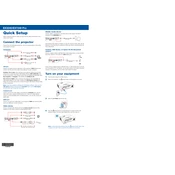
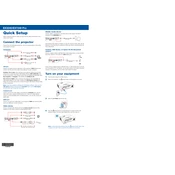
To connect to a Wi-Fi network, press the 'Menu' button on the remote, navigate to 'Network' settings, and select 'Wireless LAN'. From there, choose 'Wi-Fi Setup Wizard' and follow the on-screen instructions to select your network and enter the password.
First, check if the projector is properly connected to the video source. Ensure that the source device is powered on. Verify that the correct input source is selected on the projector. If the problem persists, try a different cable or test the source device with another display.
Turn off the projector and unplug it. Use a soft, lint-free cloth dampened with a small amount of lens cleaner to gently wipe the lens. Avoid using abrasive materials or excessive moisture.
Regularly check and clean the air filter to prevent overheating. Remove the filter cover, take out the air filter, and use a small vacuum cleaner designed for electronics to remove dust. If the filter is damaged or heavily soiled, consider replacing it.
You can adjust the image size by moving the projector closer to or further from the screen. You can also use the zoom ring located on the projector's lens to fine-tune the image size without moving the projector.
Ensure the projector has adequate ventilation and that the vents are not blocked. Check and clean the air filter if necessary. Place the projector in a cooler environment if it continues to overheat.
Yes, you can project from a smartphone using screen mirroring or a compatible app like Epson iProjection. Ensure both devices are on the same network, and follow the app instructions to connect.
To perform a factory reset, press the 'Menu' button, navigate to 'Reset', and select 'Reset All'. Confirm the reset process when prompted. This will restore all settings to factory defaults.
Adjust the focus ring on the projector lens until the image is sharp. Ensure the projector is at the optimal distance from the screen. Also, check the lens for dirt or smudges and clean it if necessary.
Visit the Epson support website to check for firmware updates. Download the latest firmware version and follow the provided instructions to update using a USB flash drive or via network update.