Epson EX5280 Quick Setup Guide
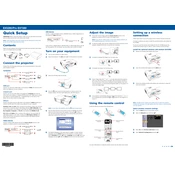
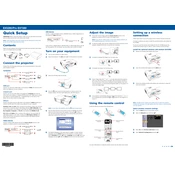
To connect your Epson EX5280 to a Wi-Fi network, press the Home button on the projector, select the Network menu, and then select Wireless LAN. Choose your network from the list and enter the password if required.
If the projector does not turn on, ensure that it's connected to a working power source. Check the power cable for any damage and ensure it's securely connected. Try pressing the power button on both the remote and the projector.
To clean the air filter, turn off the projector and unplug it. Remove the filter cover, take out the air filter, and gently clean it using a small vacuum cleaner designed for electronics. Reinstall the filter and cover once clean.
If the image is not clear, adjust the focus ring on the projector lens until the image becomes sharp. Ensure the projector is at the correct distance from the screen and the lens is clean.
To replace the lamp, turn off the projector and let it cool. Unplug it and remove the lamp cover. Unscrew the lamp, take it out, and insert the new lamp. Secure it with screws, replace the cover, and reset the lamp timer.
Use the Keystone Correction feature in the projector's menu. Navigate to the Keystone menu and adjust the horizontal and vertical settings until the image is properly aligned.
Check if the volume is muted or set too low. Ensure the audio cables are connected properly. If using HDMI, verify that the audio output setting on the source device is set to HDMI.
Yes, you can project from your smartphone using a compatible wireless connection or a cable, such as an HDMI adapter for your phone. Ensure the projector supports the connection method you are using.
To perform a factory reset, press the Home button, go to the Settings menu, and select Reset. Choose 'Reset All Settings' to restore the projector to its original factory settings.
To update the firmware, check Epson's official website for the latest firmware version. Download it and follow the provided instructions. Typically, updates are done via a USB connection.