Epson EX5260 Quick Setup Guide
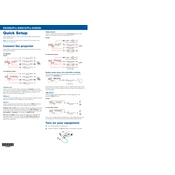
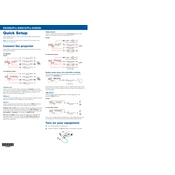
To connect the Epson EX5260 to a Wi-Fi network, press the Menu button on the projector, navigate to the Network option, select Wireless LAN, and then choose the SSID of your network. Enter the network password to connect.
Ensure the power cable is securely connected to both the projector and the power outlet. Check if the power outlet is working. If the projector still does not turn on, try a different power outlet or replace the power cable.
You can adjust the image size by moving the projector closer to or further from the screen. Additionally, use the zoom ring on the projector lens to fine-tune the image size.
To clean the lens, turn off the projector and unplug it. Use a soft, lint-free cloth slightly dampened with lens cleaner or a mild soap solution. Gently wipe the lens in a circular motion to avoid scratches.
To update the firmware, download the latest firmware version from the Epson support website. Connect a USB flash drive with the firmware file to the projector, and follow the on-screen instructions to complete the update.
Ensure that the projector is placed on a flat, stable surface with adequate ventilation. Clean the air filter and vents to remove dust buildup, as this can cause the fan to work harder and create more noise.
For optimal image quality, ensure the projector is aligned with the screen and adjust the focus and zoom settings. Use the Image menu settings to adjust brightness, contrast, and color settings to your preference.
Ensure the projector is turned off and unplugged. Wait for the lamp to cool down, then remove the lamp cover. Unscrew the old lamp and carefully lift it out. Insert the new lamp, secure it with screws, and replace the lamp cover.
Check that the input source is correctly selected and that all cables are securely connected. Ensure the device connected to the projector is powered on and outputting a signal.
Yes, you can use the Epson EX5260 with a Mac computer. Connect your Mac to the projector using an HDMI cable or a compatible adapter. Select the appropriate input source on the projector to display the Mac's screen.