Epson EX5240 Quick Setup Guide
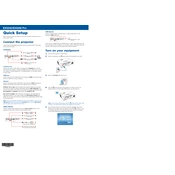
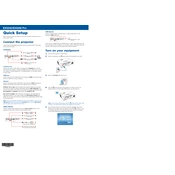
To connect your Epson EX5240 to a wireless network, use the projector’s menu system. Navigate to 'Network' settings, select 'Wireless LAN', and follow the on-screen instructions to choose your network and enter the password.
If the image is blurry, adjust the focus ring on the projector lens. Also, ensure the projector is at the correct distance from the screen and that the screen is clean and flat.
Check the power cable and ensure it's securely connected. Verify that the power outlet is working. If the projector still doesn't turn on, try a different power cord or contact Epson support.
Regularly clean the air filters and lens to ensure optimal performance. Replace the lamp as needed, and ensure that the projector is kept in a dust-free environment.
Use the keystone correction buttons on the projector or remote control. Navigate to the 'Settings' menu and select 'Keystone' to adjust the vertical and horizontal angles.
Yes, you can connect your smartphone using an HDMI adapter or wirelessly using screen mirroring if your device supports it. Ensure both devices are on the same network for wireless connections.
Ensure that the air vents are not blocked and that the air filters are clean. Operate the projector in a well-ventilated area and avoid using it at high temperatures for extended periods.
Turn off the projector and unplug it. Let it cool, then remove the lamp cover and unscrew the old lamp. Insert the new lamp, secure it with screws, and replace the lamp cover.
Check the audio cable connections and ensure that the volume is not muted. Verify that the audio settings are correctly configured on both the projector and the source device.
Visit the Epson website to download the latest firmware. Follow the instructions provided in the firmware update guide to install the update using a USB drive.