Epson EX3280 Quick Setup Guide
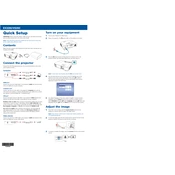
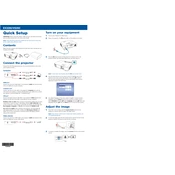
To connect your Epson EX3280 to a computer via HDMI, simply plug one end of an HDMI cable into the projector's HDMI port and the other end into your computer's HDMI output. Ensure that the projector source is set to HDMI using the remote control or projector menu.
Check that the projector is securely connected to the power source and the input device. Ensure that the correct input source is selected. If the problem persists, try using a different cable or input port. Additionally, verify that the lens cover is removed and the lens is clean.
To clean the lens, first turn off the projector and let it cool down. Use a soft, lint-free cloth slightly dampened with a lens cleaner. Gently wipe the lens in a circular motion. Avoid using harsh chemicals or rough materials that could damage the lens.
To adjust the image size, move the projector closer or further from the screen. Use the zoom ring on the projector lens to fine-tune the size. You can also utilize the 'Keystone' correction feature to adjust the shape of the image if needed.
Ensure that the projector's vents are not blocked and that it is placed in a well-ventilated area. Clean the air filter regularly to prevent dust build-up. If overheating persists, check for firmware updates or consult the user manual for further troubleshooting steps.
Turn off the projector and unplug it. Wait for the projector to cool. Open the lamp cover, unscrew the old lamp, and carefully remove it. Insert the new lamp, secure it with screws, and close the cover. Reset the lamp timer via the projector menu settings.
While the Epson EX3280 does not have built-in wireless capabilities, you can use a wireless HDMI adapter or connect via a compatible streaming device to project wirelessly. Follow the adapter or device instructions to set up a connection.
Regularly clean the air filter and projector vents to ensure adequate cooling. Check and clean the lens periodically, and replace the lamp when the lamp warning message appears. Keep the firmware updated to ensure optimal performance.
To perform a factory reset, access the projector's menu, navigate to the 'Reset' section, and select 'Reset All'. Confirm your selection when prompted. This will restore all settings to their original factory defaults.
First, check the batteries and replace them if necessary. Ensure there are no obstructions between the remote and the projector. If the remote still doesn't work, try pairing it again with the projector or consult the user manual for further troubleshooting.