Epson EX3210 Quick Setup Guide
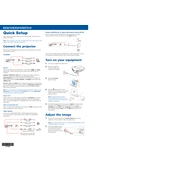
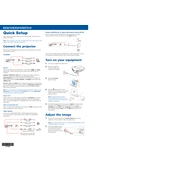
To connect your Epson EX3210 to a laptop, use an HDMI cable if both devices support HDMI. Connect one end of the HDMI cable to the HDMI port on your laptop and the other end to the HDMI port on the projector. If your laptop only has a VGA port, use a VGA cable and connect it similarly. Then, select the correct input source on the projector.
First, check that the power cable is securely connected to both the projector and the power outlet. Ensure the outlet is working by testing it with another device. If the problem persists, try a different power cable or contact Epson support for further assistance.
Turn off the projector and unplug it. Locate the air filter cover on the side of the projector. Remove the cover and take out the air filter. Use a small vacuum cleaner designed for electronics or compressed air to gently clean the filter. Reinstall the filter and cover once cleaned.
Adjust the projector's position and angle to ensure it is perpendicular to the screen. Use the keystone correction feature to correct any trapezoidal distortion. You can access this from the projector's menu or using the remote control.
Check that the audio cables are securely connected to both the projector and the audio source. Ensure the audio output settings on your source device are correctly configured. If using HDMI, make sure the source is not muted and volume levels are appropriately set.
Turn off the projector and allow it to cool completely. Unplug the power cord. Open the lamp cover, usually located at the bottom of the projector. Remove the screws securing the lamp and gently pull out the old lamp. Insert the new lamp and secure it with screws, then replace the lamp cover.
Ensure the projector is positioned correctly and focus is adjusted using the focus ring. Clean the projector lens with a soft, lint-free cloth. Access the projector’s menu to adjust brightness, contrast, and color settings to your preference.
Check and replace the batteries in the remote control. Ensure there are no obstacles between the remote and the projector's IR sensor. Test the remote with another device, if possible, to ensure it is functioning. If the issue continues, contact Epson support.
You can adjust the screen size by moving the projector closer to or further from the screen. Use the zoom feature on the projector lens to make minor adjustments to the image size without moving the projector.
To perform a factory reset, press the 'Menu' button on the remote or projector. Navigate to the 'Reset' menu option using the arrow keys. Select 'Reset All' and confirm your choice. This will restore all settings to their factory defaults.