Epson EX100 Quick Setup Guide
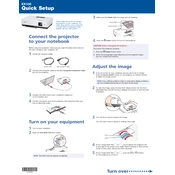
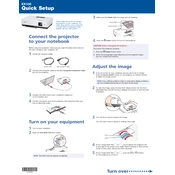
To set up your Epson EX100 projector, connect it to a power source and a video input device. Use the included remote to navigate through the on-screen menu and adjust the settings as needed. Make sure the projector is placed on a stable surface or mounted correctly.
If your Epson EX100 projector is not powering on, check that the power cable is securely connected and that the outlet is functioning. Ensure that the power button is being pressed correctly. If the problem persists, try resetting the projector or consult the user manual for further troubleshooting steps.
To clean the lens of your Epson EX100 projector, first turn off the projector and unplug it. Use a soft, lint-free cloth to gently wipe the lens in a circular motion. Avoid using abrasive cleaners or applying too much pressure.
If your Epson EX100 projector is displaying a blurry image, check the focus ring and adjust it until the image becomes clear. Also, ensure that the projector is properly aligned with the screen and that the projection distance is within the recommended range.
If the fan of your Epson EX100 is noisy, ensure that the projector is placed in a well-ventilated area to prevent overheating. Regularly clean the air filters to maintain proper airflow. If the noise persists, it might indicate a mechanical issue, and professional servicing may be required.
To replace the lamp in your Epson EX100 projector, turn off the device and allow it to cool. Remove the lamp cover, unscrew the old lamp, and carefully insert the new one. Secure it with screws, replace the cover, and reset the lamp timer via the projector's menu.
The Epson EX100 does not have built-in wireless capabilities. However, you can connect it to a wireless network using a compatible wireless adapter or by connecting it to a computer that is already on the network.
If the image on your Epson EX100 projector is not displaying correctly, check the video cable connections and ensure the input source is set correctly. Adjust the keystone settings to correct any image distortion, and verify that the resolution settings on your computer match the projector's capabilities.
To perform a factory reset on your Epson EX100, navigate to the projector's menu, select the 'Settings' option, and choose 'Reset'. Confirm the reset when prompted to restore the projector to its original settings.
If your Epson EX100's remote control is not working, first check the batteries and replace them if necessary. Ensure that there are no obstructions between the remote and the projector's IR sensor. If the issue continues, try resetting the remote or using the projector's onboard controls.