Epson ET-M3170 Quick SetUp Guide
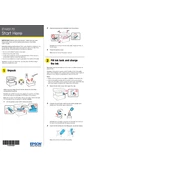
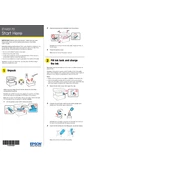
To connect your Epson ET-M3170 to a wireless network, press the Home button on the printer to access the home screen. Select 'Wi-Fi Setup' and then choose 'Wi-Fi (Recommended)'. Follow the on-screen instructions to select your network and enter the password.
First, ensure that the printer is turned on and properly connected to your computer or network. Check for any error messages on the printer's display. Make sure there's enough paper and that the ink levels are sufficient. Try restarting the printer and the connected devices.
To clean the print head, navigate to the printer's 'Maintenance' menu and select 'Print Head Cleaning'. Follow the prompts to complete the cleaning process. It might require several cleaning cycles to achieve the best results.
Place your document on the scanner glass or in the ADF. Press the 'Home' button, select 'Scan', and then choose your desired scan settings. Press 'Start' to begin scanning. You can save the scanned document to a connected computer or a USB drive.
The Epson ET-M3170 supports various paper types, including plain paper, Epson Bright White Paper, and envelopes. It can handle sizes such as A4, A5, A6, B5, Letter, and Legal. Refer to the user manual for a complete list of supported media.
To update the firmware, ensure your printer is connected to the internet. Access the 'Settings' menu on the printer, select 'Firmware Update', and then 'Update'. Follow the on-screen instructions to complete the update process.
First, check the ink levels to ensure there is sufficient ink. Run a nozzle check from the 'Maintenance' menu to determine if the print head is clogged. If needed, perform a print head cleaning cycle. Verify that the correct paper size and type are selected in the print settings.
To reset the printer to factory settings, press the 'Home' button, go to 'Settings', select 'Restore Default Settings', and choose 'All Settings'. Confirm the reset when prompted. Note that this will erase all custom settings.
Yes, the Epson ET-M3170 supports automatic duplex printing. To print double-sided, select the 'Print' option in your application, go to 'Printer Properties', and enable the 'Duplex Printing' or 'Two-Sided Printing' option before printing.
Turn off the printer and carefully remove any jammed paper from the input and output trays, as well as any accessible compartments. Check for any small pieces of paper left inside. Turn the printer back on and try printing again. Refer to the user manual if the error persists.