Epson ET-7700 Quick SetUp Guide
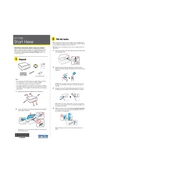
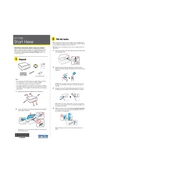
To perform a nozzle check, turn on the printer, load paper, and navigate to the maintenance section in the printer's menu. Select 'Nozzle Check' and follow the on-screen instructions.
Check if the printhead nozzles are clogged by performing a nozzle check. If necessary, clean the printhead using the printer’s maintenance tools. Ensure you are using the correct media type and print settings.
After refilling the ink tanks, go to the printer’s control panel, select ‘Setup’, then ‘Maintenance’, and choose ‘Reset Ink Levels’. Follow the prompts to complete the process.
Access the printer’s maintenance menu, select ‘Head Cleaning’, and follow the on-screen instructions. It’s recommended to perform a nozzle check after cleaning to ensure the printhead is clean.
The Epson ET-7700 is compatible with a variety of paper types including plain paper, photo paper, and specialty papers. Always select the correct paper settings in the printer driver to match the paper type you are using.
Press the home button on the printer, select 'Wi-Fi Setup', and choose 'Wi-Fi Setup Wizard'. Follow the instructions to select your network and enter the password.
Ensure the ink tanks are properly seated and the tank caps are securely closed. Restart the printer and check if the issue persists. If so, consult the user manual for further troubleshooting steps.
Yes, you can print from your smartphone using the Epson iPrint app. Download the app, connect your smartphone to the same network as the printer, and follow the app’s instructions to print your documents or photos.
Check for firmware updates by navigating to 'Setup' on the printer’s menu, then 'Software Update'. If an update is available, follow the on-screen instructions to install it.
Ensure there are no obstructions or paper jams in the printer. Check that the printer is on a stable surface and that the ink tanks are properly installed. If the noise continues, contact Epson support.