Epson ET-5150 Quick SetUp Guide
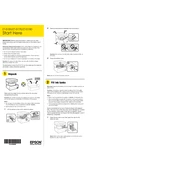
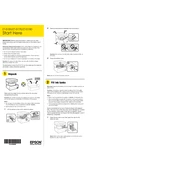
To set up your Epson ET-5150, unpack the printer, connect it to a power source, and install the ink tanks as per the instructions. Then, use the control panel to select your language, date, and time. Follow the on-screen instructions to complete the setup process.
If the print quality is poor, perform a nozzle check from the printer's maintenance menu. If necessary, clean the print head using the same menu. Ensure you are using the correct paper type settings and genuine Epson ink.
To connect the Epson ET-5150 to a Wi-Fi network, access the Wi-Fi Setup Wizard on the control panel. Select your network name and enter the password when prompted. Confirm the connection settings to complete the process.
To scan a document, place it on the scanner glass. Use the printer's control panel to select 'Scan,' then choose 'Computer.' Follow the prompts to save the scanned document to your preferred location on the computer.
To clear a paper jam in the Epson ET-5150, gently remove any jammed paper from the paper feed path. Check the rear paper feed and the output tray. Make sure the paper is loaded correctly and not exceeding the capacity limit.
Ensure that the ink tanks are installed correctly. Remove and reinsert them to make sure they are seated properly. Check that you are using genuine Epson ink tanks. If the issue persists, reset the ink levels from the printer's control panel.
To update the firmware, connect the printer to the internet. Access the printer’s setup menu, navigate to 'Firmware Update,' and follow the on-screen instructions to download and install the latest firmware version.
Yes, you can print from your smartphone using the Epson iPrint app. Download and install the app, connect your phone to the same Wi-Fi network as the printer, and follow the app instructions to print.
To clean the print head, navigate to the 'Maintenance' section on the printer's control panel. Select 'Head Cleaning' and follow the on-screen instructions. Perform a nozzle check afterward to ensure improved print quality.
Regularly perform nozzle checks and head cleanings to maintain print quality. Keep the printer clean and free of dust. Check and refill ink tanks as needed and ensure the printer's firmware is up to date.