Epson ET-4500 Quick SetUp Guide
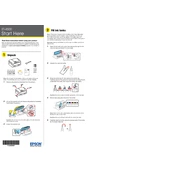
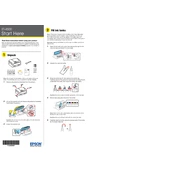
To connect your Epson ET-4500 to a wireless network, press the Home button on the printer, select Wi-Fi Setup, and then choose Wi-Fi Setup Wizard. Follow the on-screen instructions to select your network and enter the password.
If your Epson ET-4500 is not printing, check if it is turned on and connected to the computer or network. Ensure there are no error messages on the printer's display. Verify that there is enough ink and paper, and that the correct printer is selected in the print menu.
To clean the print head on your Epson ET-4500, press the Home button, select Setup, then Maintenance, and choose Head Cleaning. Follow the prompts to clean the print head and print a nozzle check pattern.
Place the document on the scanner bed or in the ADF. Press the Home button, select Scan, and choose your scan settings. Press Start to begin scanning. The document will be saved according to your settings.
Turn off the printer and gently remove any jammed paper from the input or output tray. Check the rear cover for any remaining paper. Turn the printer back on and try printing again.
To replace the ink, open the ink tank cover. Remove the cap from the ink bottle, and carefully fill the corresponding tank. Close the ink tank cover and follow any prompts on the printer display to complete the process.
Yes, you can print from a mobile device using the Epson iPrint app. Ensure your mobile device and the printer are on the same network, and follow the in-app instructions to print documents or photos.
To set up faxing, connect the phone line to the fax port on the printer. Press the Home button, select Setup, then Fax Settings. Enter your fax number and other required information. Test the fax functionality by sending a test fax.
Regular maintenance tasks include cleaning the print heads, checking for software updates, and ensuring that ink levels are adequate. Keep the printer clean and free from dust to maintain print quality.
To update the firmware, connect the printer to the internet. Press the Home button, select Setup, then Firmware Update. Follow the on-screen instructions to download and install the latest firmware version.