Epson ET-3750U for ReadyPrint Quick SetUp Guide
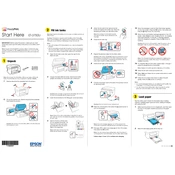
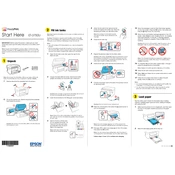
To connect your Epson ET-3750U to a wireless network, press the Home button on the printer, navigate to the Wi-Fi Setup, and follow the on-screen instructions to select your network and enter the password.
Ensure that the printer is powered on and connected to your computer or network. Check for any error messages on the printer's display, ensure paper is loaded correctly, and verify that the ink levels are sufficient.
To perform a nozzle check, access the printer's maintenance menu from the control panel, select 'Nozzle Check', and follow the on-screen instructions. This will print a pattern to determine if any nozzles are clogged.
Use the printer's cleaning utility accessed through the control panel or software on your computer. Avoid manual cleaning to prevent damage.
Open the ink tank cover, remove the cap from the new ink bottle, and carefully fill the corresponding tank. Ensure not to overfill and securely close the tank cap after refilling.
Perform a nozzle check and clean the print head if necessary. Ensure you are using the correct paper type settings and genuine Epson ink.
Load the document into the scanner bed or ADF, select 'Scan' on the printer's control panel, choose your scan settings, and start the scan. The file can be saved to a connected computer or USB drive.
Regularly check and refill ink tanks, perform nozzle checks, clean the print head, and ensure the printer firmware is up-to-date to maintain optimal performance.
Download the latest firmware from the Epson website, connect your printer to your computer, and run the firmware update utility. Follow the on-screen instructions to complete the update.
Yes, you can print from your mobile device using Epson iPrint or other compatible mobile printing solutions. Ensure your device is connected to the same network as the printer.