Epson ET-3750 Quick SetUp Guide
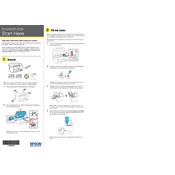
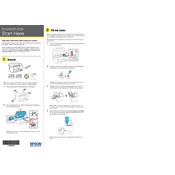
To connect your Epson ET-3750 to a wireless network, press the Home button on the printer's control panel. Use the arrow buttons to select Wi-Fi Setup and press OK. Choose Wi-Fi Setup Wizard and follow the on-screen instructions to select your network and enter the password.
If your Epson ET-3750 is not printing, first ensure that it is powered on and connected to the same network as your computer. Check for any error messages on the printer's display and resolve them. Ensure that there is enough paper in the tray and the ink tanks are filled. Restart both the printer and the computer.
To perform a nozzle check on your Epson ET-3750, press the Home button and navigate to Maintenance using the arrow keys. Select Nozzle Check and press OK. Load paper if prompted, and the printer will print a nozzle check pattern.
To clean the print head of your Epson ET-3750, press the Home button and select Maintenance. Choose Head Cleaning and press OK. Follow the on-screen prompts. It’s recommended to perform a nozzle check after cleaning to ensure the issue is resolved.
To refill the ink tanks on the Epson ET-3750, open the ink tank cover on the side of the printer. Unscrew the cap of the ink tank you need to refill. Open the ink bottle and align it with the inlet on the tank. Gently squeeze the bottle to fill the tank to the upper line. Securely close the tank cap and the cover.
To check the ink levels on your Epson ET-3750, press the Home button and use the arrow keys to select Setup. Navigate to Ink Levels and press OK to view the current levels of each color in the tanks.
The Epson ET-3750 supports a variety of paper types, including plain paper, photo paper, envelopes, and labels. For best results, use Epson-branded paper specifically designed for inkjet printers. Always check the printer's manual for detailed compatibility information.
To update the firmware on your Epson ET-3750, ensure the printer is connected to the internet. Press the Home button, navigate to Setup, and select Firmware Update. Follow the on-screen instructions to check for and install any available updates.
If your Epson ET-3750 displays a paper jam error, first turn off the printer. Open the front cover and gently remove any jammed paper, ensuring no pieces are left inside. Check the rear paper feed and remove any obstructions. Once clear, close all covers and turn the printer back on.
To scan a document with your Epson ET-3750, place the document on the scanner glass, aligning it with the indicated corner. Press the Home button, select Scan, and then choose your desired scan settings. Press Start to begin scanning. The scanned document can be saved to a connected computer or cloud storage.