Epson ET-3710 Quick SetUp Guide
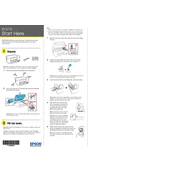
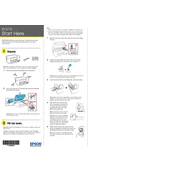
To set up your Epson ET-3710, unpack the printer, install the ink tanks, load paper, and connect it to your network. Follow the instructions provided in the setup guide that comes with the printer.
Ensure that the ink tanks are filled correctly and not empty. Perform a nozzle check from the printer settings to ensure that the printhead is not clogged. Clean the printhead if necessary.
Press the Home button on the printer, select 'Wi-Fi Setup', then 'Wi-Fi (Recommended)'. Follow the on-screen instructions to select your network and enter the password.
Clean the printhead only when print quality declines, such as missing dots or lines. Over-cleaning can waste ink. Regular maintenance checks are recommended.
The Epson ET-3710 supports a variety of paper types, including plain, photo, and presentation paper. Check the manual for specific paper sizes and types.
To update the firmware, ensure the printer is connected to the internet, go to the printer's settings menu, select 'Firmware Update', and follow the prompts.
Check that both the printer and computer are on the same network. Ensure that printer drivers are installed on your computer. Restart both devices if necessary.
Place the document on the scanner glass, select 'Scan' from the printer's menu, choose your scan settings, and start the scan. The scanned document can be saved to a computer or cloud service.
Turn off the printer and gently remove the jammed paper. Check for any remaining bits of paper inside the printer. Refer to the user manual for detailed instructions.
Remove the old maintenance box from the back of the printer by opening the cover and pulling it out. Insert the new maintenance box until it clicks into place, then close the cover.