Epson ET-3700 Quick SetUp Guide
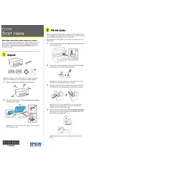
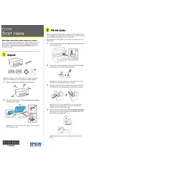
To set up your Epson ET-3700, unpack the printer, connect it to a power source, and fill the ink tanks with the supplied ink bottles. Next, install the printer software on your computer by downloading it from the Epson website or using the included CD. Finally, connect the printer to your Wi-Fi network following the on-screen instructions.
On the printer's control panel, press the Home button, then select Wi-Fi Setup. Choose Wi-Fi Recommended and follow the on-screen instructions to connect to your wireless network. Make sure to enter the correct network password when prompted.
Ensure the printer is turned on and connected to the same network as your computer. Check the ink levels and refill if necessary. Verify that there are no paper jams. Restart both your printer and computer. If the issue persists, reinstall the printer drivers.
Navigate to the printer's maintenance menu on the control panel. Select 'Printhead Maintenance' and then 'Clean the Printhead.' Follow the prompts to complete the cleaning process. It may take a few minutes and consume some ink.
To check the ink levels, press the Home button on the printer, select 'Setup,' then 'Maintenance,' and choose 'Ink Levels.' The display will show the current ink levels for each color.
Yes, you can print from your smartphone using the Epson iPrint app. Download the app from the App Store or Google Play, connect it to the same Wi-Fi network as your printer, and follow the app's instructions to print documents or photos.
Place your document on the scanner glass, press the Home button, and select 'Scan.' Choose your scan settings and destination, then press the Start button to begin scanning. The scanned document will be sent to your selected destination.
First, perform a printhead cleaning using the printer's maintenance menu. If streaks persist, check for clogged nozzles by printing a nozzle check pattern. Clean the printhead again if necessary, and ensure the paper type and print settings are correct.
Visit the Epson support website and download the latest firmware for your printer model. Follow the on-screen instructions to install the firmware using a USB cable or over a network connection.
Turn off the printer and gently remove any jammed paper from the paper tray or output slot. Open the scanner unit and remove any paper stuck inside. Ensure there are no small pieces left before closing the unit and turning the printer back on.