Epson ET-3600 Quick SetUp Guide
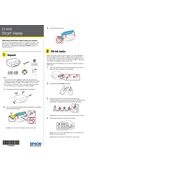
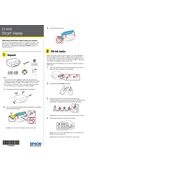
To set up your Epson ET-3600, first install the ink tanks and load paper. Connect the printer to your network via Wi-Fi or Ethernet, and install the printer software from the Epson website. Follow the on-screen instructions to complete the setup process.
Ensure that your Wi-Fi network is working and the printer is within range. Restart your printer and router. Check the printer's network settings and re-enter the Wi-Fi credentials if necessary.
Clean the printhead using the printer's utility software. Ensure you're using the correct paper type and print settings. If issues persist, align the printhead via the printer's maintenance settings.
Check for any obstructions in the paper path and ensure the paper is loaded correctly. Use the correct paper type and size, and avoid overloading the paper tray. Regularly clean the paper feed rollers.
Open the ink tank cover and remove the cap from the ink tank you need to refill. Use the provided ink bottles to refill the tanks, ensuring you match the colors correctly. Replace the caps and close the cover when finished.
Ensure that the ink tanks are not empty and are properly seated. Run a nozzle check and clean the printhead if necessary. Check the print settings to ensure the correct paper size and source are selected.
Download the latest firmware update from the Epson support website. Connect your printer to your computer via USB or network, and run the firmware update utility following the on-screen instructions.
Regularly clean the printhead, perform nozzle checks, and clean the paper feed rollers. Ensure the printer software and firmware are up-to-date, and keep the printer free of dust and debris.
Place your document on the scanner glass or in the ADF. Use the Epson Scan software on your computer to select the scan settings and start the scanning process. Save the scanned file to your desired location.
Refer to the printer's user manual or the Epson support website for a list of error codes and their meanings. Follow the recommended troubleshooting steps for the specific error code displayed.