Epson ET-2600 Quick SetUp Guide
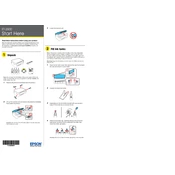
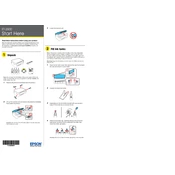
To set up your Epson ET-2600, unbox the printer, connect it to a power source, fill the ink tanks using the included ink bottles, load paper into the tray, and follow the on-screen setup instructions. Install the necessary drivers and software from the Epson website.
Ensure the printer is powered on and connected to your computer or network. Check for any error messages on the printer's display. Verify that there is sufficient ink and paper. Try restarting the printer and your computer. If issues persist, reinstall the printer driver.
Access the printer's menu and navigate to the 'Maintenance' section. Select 'Printhead Cleaning' and follow the on-screen instructions. It's recommended to print a nozzle check pattern after cleaning to ensure the printhead is clear.
Press the Wi-Fi button on the printer until the Wi-Fi light starts flashing. Use the WPS button on your router to connect. Alternatively, use the Epson Connect software to configure the Wi-Fi settings manually.
The Epson ET-2600 supports various paper types, including plain paper, Epson Bright White Paper, and photo paper. Ensure the paper size and type are selected correctly in the printer settings to avoid jams and print quality issues.
Check for firmware updates using the Epson Software Updater. Download and install any available updates by following the on-screen instructions. Ensure the printer remains connected to the computer during the update process.
Ensure the ink tanks are filled properly and check if the ink tank caps are securely closed. Restart the printer to reset the ink level detection. If issues persist, update the printer's firmware and software.
Ensure you are using compatible paper and the correct print settings. Perform a printhead cleaning and alignment through the printer's maintenance menu. Consider using high-quality Epson ink and paper for the best results.
Yes, you can print from your smartphone using the Epson iPrint app. Download the app from your device's app store, connect your phone to the same Wi-Fi network as the printer, and follow the app's instructions to print documents or photos.
Place the document on the scanner glass, open the Epson Scan software on your computer, select your scan settings, and click 'Scan'. Save the scanned document to your preferred location on your computer.