Epson ET-2550 Quick SetUp Guide
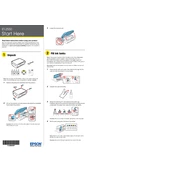
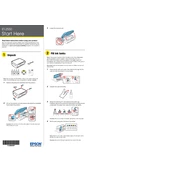
To connect your Epson ET-2550 to a wireless network, press the Wi-Fi button on the printer until the Wi-Fi light starts to flash. Use the printer's control panel to select your network and enter the password. Follow the on-screen instructions to complete the setup.
First, ensure that the printer is turned on and connected to the same network as your computer. Check for any error messages on the printer's display. Verify that there is paper in the tray and ink in the tanks. If the issue persists, try updating the printer drivers and restarting both your printer and computer.
To perform a nozzle check, press the Home button on the printer. Select Maintenance using the arrow keys, and press OK. Choose Nozzle Check from the options and press OK. The printer will print a nozzle check pattern. Examine the pattern for any gaps or missing lines to determine if cleaning is needed.
Go to the Maintenance menu on the printer's control panel. Select Head Cleaning and press OK. Follow the prompts to initiate the cleaning process. Once completed, perform a nozzle check to see if print quality has improved.
For best results, use Epson's range of papers specifically designed for inkjet printing. These include Epson Premium Glossy Photo Paper, Epson Bright White Ink Jet Paper, and Epson Premium Presentation Paper Matte.
Ensure the printer is on a flat surface. Open the ink tank cover, then remove the cap for the tank you wish to refill. Use the provided ink bottles to slowly fill the tank to the upper line. Ensure no ink spills, and replace the cap securely after refilling.
If not using the printer for an extended period, turn it off and cover it to prevent dust accumulation. Store it in a cool, dry place, and make sure the ink tanks are filled to prevent them from drying out. Consider running a print head cleaning cycle upon returning to regular use.
Download the Epson iPrint app from your smartphone's app store. Connect your phone to the same Wi-Fi network as your printer. Open the app, select the document or photo you wish to print, and follow the prompts to send it to the Epson ET-2550.
Visit the Epson support website and download the latest firmware for your ET-2550 model. Connect the printer to your computer via USB or ensure it is connected to the same network. Follow the instructions provided with the firmware download to complete the update.
First, ensure the ink tanks are adequately filled. Perform a nozzle check and clean the print head if necessary. Check the paper type and print quality settings in the printer driver. If the problem persists, try a print head alignment.