Epson ET-16600 Quick SetUp Guide
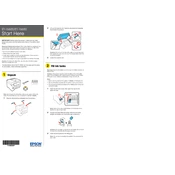
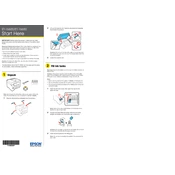
To connect your Epson ET-16600 to a wireless network, press the home button on the printer, select 'Wi-Fi Setup', then choose 'Wi-Fi Recommended'. Follow the on-screen instructions to select your network and enter the password.
If your Epson ET-16600 is printing blank pages, check the ink levels and ensure that the cartridges are properly installed. Run a nozzle check and clean the print head if necessary.
To perform a firmware update, ensure your printer is connected to the internet. Go to 'Setup', select 'Firmware Update', and follow the prompts to download and install any available updates.
To clean the print head, access the 'Maintenance' menu from the printer's control panel, select 'Head Cleaning', and follow the on-screen instructions. This process may need to be repeated for optimal results.
The Epson ET-16600 supports a variety of paper types including plain, photo, and presentation paper. It can handle sizes from 3.5 x 5 inches to 13 x 19 inches.
To clear paper jams, turn off the printer and gently remove any jammed paper from the input and output trays. Check for any stuck pieces inside the printer, then turn it back on and try printing again.
To scan a document, place it on the scanner glass or in the ADF, press the 'Home' button, select 'Scan', choose your desired scan settings, and follow the instructions to complete the scan.
Regular maintenance tasks include checking and refilling ink, running print head cleanings, updating firmware, and cleaning the printer exterior and scanner glass to ensure optimal performance.
To set up double-sided printing, access the 'Print' menu from your document, choose 'Printer Properties', and select the 'Double-Sided Printing' option. Ensure the paper type supports duplex printing.
If the ink tanks are not recognized, ensure they are inserted correctly and that they're genuine Epson products. Restart the printer and check for firmware updates that might resolve the issue.