Epson ELPSC26 Quick Setup Guide
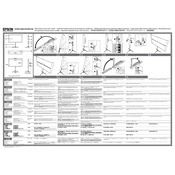
Pages
1
Year
0
Language(s)
 de
de
 en
en
 fr
fr
 it
it
 ja
ja
 sp
sp
 zh
zh
 pt
pt
Share
of 1
of 1