Epson DS-870 Quick SetUp Guide
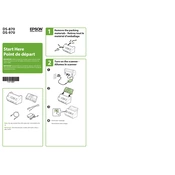
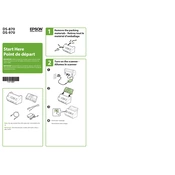
To set up the Epson DS-870, connect the scanner to your computer using the provided USB cable, install the necessary drivers from the Epson website or the included CD, and follow the on-screen instructions to complete the setup process.
Ensure the scanner is properly connected to your computer, check that the document is correctly positioned in the feeder, and make sure the scanner's drivers are up to date. Restart the scanner and computer if necessary.
Turn off the scanner and unplug it. Use a soft, lint-free cloth slightly dampened with water to gently wipe the scanner glass and rollers. Avoid using any harsh chemicals or solvents.
Regularly clean the scanner glass and rollers every 5,000 scans or when you notice a decline in scan quality. Replace the rollers every 200,000 scans or as indicated by the scanner software.
Open the scanner cover and gently remove any jammed paper. Ensure that the paper is not wrinkled or folded before scanning. Adjust the paper guides to fit the document size and try scanning again.
Yes, the Epson DS-870 supports duplex scanning. To scan double-sided documents, select the duplex option in the scanner settings before starting the scan.
Ensure that the documents are placed flat in the feeder and the scanner glass is clean. Check the scanner settings to ensure the correct resolution is selected.
The Epson DS-870 can be shared over a network using a compatible network interface unit or by sharing the scanner from a connected computer. Refer to the user manual for detailed instructions.
Yes, you can scan to cloud services using Epson's Document Capture Pro software, which allows you to configure destinations like Google Drive or Dropbox directly from the scanned documents.
The Epson DS-870 supports a variety of file formats including PDF, JPEG, TIFF, and PNG. You can select the desired format within the scanning software settings.