Epson DS-70 Quick SetUp Guide
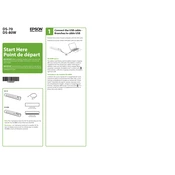
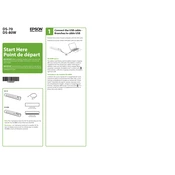
To install the Epson DS-70, download the latest driver from the Epson support website. Run the installer and follow the on-screen instructions to complete the setup.
Ensure that the USB cable is properly connected and try using a different USB port. Check device manager for any driver issues and update if necessary.
To clean the scanner, turn off the device and disconnect it. Use a soft, lint-free cloth slightly dampened with water to gently wipe the scanner's surface and the scanning area. Avoid using harsh chemicals.
The Epson DS-70 scanner supports multiple file formats including PDF, JPEG, TIFF, and PNG.
Open Epson Scan 2, select the PDF format from the document type settings, and then click the Scan button. The document will be saved as a PDF.
Ensure the document is placed correctly in the scanner and the scanning area is clean. Check the scanner settings for proper resolution and adjust as needed.
Yes, the Epson DS-70 is compatible with Mac OS. Download the Mac drivers from the Epson support site and follow the installation instructions.
Visit the Epson support website, download the latest firmware update, and follow the provided instructions to install it on your scanner.
Adjust the brightness and contrast settings in the Epson Scan 2 software. Ensure that the document is well-lit and properly positioned in the scanner.
In Epson Scan 2, select the 'Scan to PDF' option and enable the 'Add Page' feature. After scanning each page, click 'Add Page' to include additional pages in the same document.