Epson BrightLink Solo 3 Quick SetUp Guide
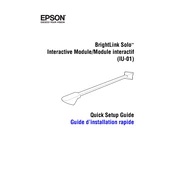
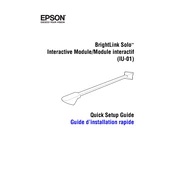
To connect the Epson BrightLink Solo 3 to your network, access the projector's menu, select 'Network', and then choose 'Wireless LAN'. Follow the on-screen instructions to search for available networks and enter the password for your chosen network.
If the image is blurry, adjust the focus ring on the projector until the image is clear. Ensure the projection surface is flat and clean, and check that the projector is at the recommended distance from the screen.
To update the firmware, visit the Epson support website, download the latest firmware for your model, and follow the included instructions. Ensure the projector is connected to a stable power source during the update process.
Regular maintenance includes cleaning the air filter every 100 hours of use and replacing the lamp as needed. It's also important to periodically clean the projector's surface and check for software updates.
Ensure the projector is within range of the network router and that the network settings are correct. Restart the projector and router if needed, and verify that the correct input source is selected.
Yes, the Epson BrightLink Solo 3 supports interactive pens. Ensure the pens are charged and calibrated properly. Refer to the user manual for calibration instructions.
Check the power cable connections and ensure the outlet is working. Try a different power outlet if necessary. If the problem persists, consult the user manual or contact Epson support.
Adjust the projector's settings such as brightness, contrast, and color mode via the menu. Ensure the room lighting is suitable and that the projector is properly aligned with the screen.
The Epson BrightLink Solo 3 is compatible with various devices including computers, tablets, and smartphones. It supports HDMI, USB, and wireless connections for versatile connectivity.
Turn off the projector and unplug it. Remove the air filter cover, then gently clean the filter with a soft brush or use a small vacuum cleaner. Reinstall the filter and cover once done.