Epson BrightLink 710Ui Quick SetUp Guide
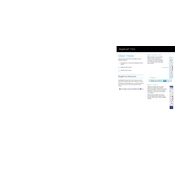
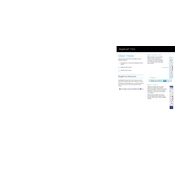
To connect your Epson BrightLink 710Ui to a wireless network, navigate to the 'Network' menu on the projector, select 'Wireless LAN', and then enter the SSID and password of your wireless network.
Ensure the pen is turned on, check the battery level, and recalibrate the interactive module. If the issue persists, restart the projector and check for any firmware updates.
Download the latest firmware from the Epson support website. Transfer the firmware to a USB drive, insert it into the projector's USB port, and follow the on-screen instructions to complete the update.
Check the projector's positioning and adjust the keystone settings. Use the 'Quick Corner' feature for precise alignment and ensure the surface is flat and unobstructed.
Turn off and unplug the projector. Remove the filter cover and vacuum the filter gently. Replace the filter if it is damaged or excessively dirty.
Go to the projector's menu, select 'Interactive', and choose 'Automatic Calibration'. Follow the on-screen prompts to complete the calibration process.
Ensure all cables are securely connected and the correct input source is selected. Check if the connected device is powered on and set to output the correct resolution.
Yes, you can project from a mobile device using the Epson iProjection app. Connect the projector and mobile device to the same wireless network and follow the app instructions.
Regularly clean the air filter and projector vents every 3 months, or more frequently in dusty environments. Check lamp hours and replace the lamp as needed to ensure optimal performance.
You can adjust the brightness by accessing the 'Image' menu on the projector. Select 'Brightness' and use the arrow keys to increase or decrease the level as desired.