Epson BrightLink 696Ui Quick SetUp Guide
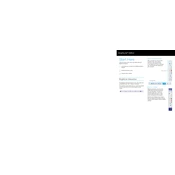
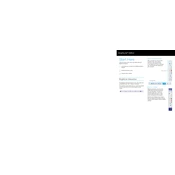
To connect your Epson BrightLink 696Ui to a wireless network, access the projector's menu, navigate to the Network settings, and select Wireless LAN. Choose your network and enter the password if prompted.
Ensure all cables are properly connected, the source device is powered on, and the correct input source is selected on the projector. If the issue persists, try restarting both the projector and the source device.
Use the Easy Interactive Tools software to access the calibration settings. Follow the on-screen instructions to align the touch functionality accurately.
Regularly clean the air filter and projector lens to ensure optimal performance. Check the filter and lamp status through the projector menu and replace them as needed.
Download the latest firmware from Epson's official website. Connect a USB device with the firmware update file to the projector and follow the on-screen instructions to complete the update process.
Image flickering can be caused by a loose cable connection or incorrect refresh rate settings. Check all connections and ensure the refresh rate is compatible with the projector.
Yes, the Epson BrightLink 696Ui supports standalone use with its built-in tools and connectivity options like USB and HDMI, allowing you to present directly from compatible devices.
Use the projector's zoom and focus controls to adjust the image size. For image position, use the keystone correction feature in the projector's menu.
Ensure the air vents are not blocked and the room temperature is within operational limits. Clean the air filter and allow the projector to cool before restarting.
Access the projector's menu, navigate to the Reset option, and select 'Reset All Settings' to restore the projector to its factory defaults.