Epson BrightLink 695Wi Quick SetUp Guide
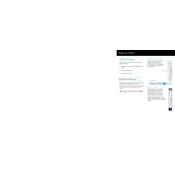
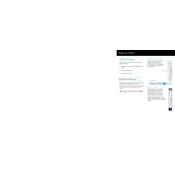
To calibrate the Epson BrightLink 695Wi, use the Easy Interactive Tools software. Connect your computer to the projector, launch the software, and follow the on-screen instructions to complete the calibration process.
Check if the projector is properly connected to a power source and ensure that the power switch is turned on. Verify that the power cable is not damaged. If the issue persists, consult the user manual for further troubleshooting steps.
Ensure the projector is correctly aligned with the screen and that the lens is clean. Adjust the focus and zoom settings, and use the on-screen menu to fine-tune the image settings such as brightness, contrast, and color.
First, turn off the projector and unplug it. Allow it to cool down, then open the lamp cover. Unscrew and remove the old lamp, then insert the new lamp securely. Replace the lamp cover and reset the lamp timer via the projector menu.
Access the projector's network settings through the menu. Select the wireless LAN option and search for available networks. Choose your network and enter the password if required. Confirm the connection to establish a wireless link.
Use the keystone correction feature in the projector's menu to adjust the image alignment. You can also physically adjust the projector's position or angle to ensure it is projecting straight onto the screen.
Download the latest firmware from Epson's official website. Connect a USB drive containing the firmware file to the projector. Access the projector's menu, select the firmware update option, and follow the prompts to complete the update.
Regularly clean the air filter and projector lens. Avoid overheating by ensuring proper ventilation. Update the software and firmware periodically, and follow the lamp replacement guidelines as needed.
Check if the remote's batteries are functional and properly inserted. Ensure there are no obstructions between the remote and the projector. Try using the remote closer to the projector or replacing the batteries if necessary.
Yes, you can connect your smartphone using a compatible HDMI adapter or wirelessly via screen mirroring apps. Ensure both devices are on the same network if you're using a wireless connection.