Epson BrightLink 685Wi Quick SetUp Guide
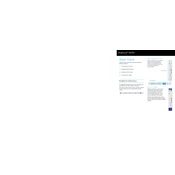
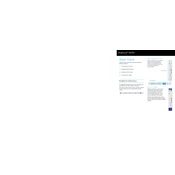
To connect your Epson BrightLink 685Wi to a wireless network, navigate to the projector's menu, select 'Network', then 'Wireless LAN'. Choose your network and enter the password if prompted.
Check the connection cables and ensure they are securely connected. Adjust the image settings in the projector menu and perform a quick reset if necessary.
Visit the Epson support website, download the latest firmware, and follow the instructions to update via a USB drive or network connection.
Select 'Pen Calibration' from the projector menu, then follow the on-screen instructions to align the pen with the projected image.
Turn off the projector and unplug it. Allow it to cool, then remove the lamp cover and unscrew the old lamp. Insert the new lamp and secure it before replacing the cover.
Ensure the projector's firmware is up to date, check the network settings, and restart your router and the projector.
Access the projector menu, select 'Settings', then 'Keystone'. Use the arrow keys to adjust the image until it is correctly aligned.
Regularly clean the air filter, check for firmware updates, and inspect the projector for dust and debris to ensure optimal performance.
Connect one end of the HDMI cable to your computer's HDMI port and the other end to the projector's HDMI input. Select the correct HDMI input from the projector's source menu.
Ensure the pen batteries are charged, the pen is calibrated, and that there are no obstructions between the pen and the projector.