Epson BrightLink 595Wi Quick SetUp Guide
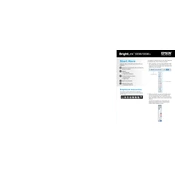
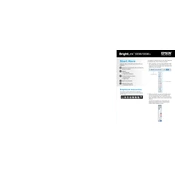
To set up the Epson BrightLink 595Wi, mount the projector on the wall or ceiling, connect it to a power source, and link it to your computer using an HDMI or VGA cable. Calibrate the interactive pen using the Easy Interactive Tools software for optimal performance.
If the image is blurry, adjust the focus ring on the projector lens. Ensure the projection surface is flat and smooth. If the problem persists, check the distance between the projector and the screen and adjust if necessary.
To connect to a wireless network, use the Epson iProjection app. Ensure the wireless module is installed on the projector, navigate to the network settings in the projector menu, and follow the prompts to connect to your Wi-Fi network.
To replace the lamp, turn off the projector and allow it to cool. Remove the lamp cover, unscrew the old lamp, and carefully insert the new lamp. Secure it with screws, replace the cover, and reset the lamp timer via the projector menu.
Ensure the power cable is securely connected and the outlet is functional. Check if the projector is in standby mode by pressing the power button. If it still doesn't turn on, inspect the power cord for damage and replace it if necessary.
Visit the Epson support website to download the latest firmware for the BrightLink 595Wi. Follow the instructions to install the update via a USB connection or a network setup as detailed in the user manual.
To calibrate the interactive pens, open the Easy Interactive Tools software and follow the on-screen instructions to touch the pen to the calibration points on the screen. This ensures accurate tracking and interaction.
Ensure all cables are securely connected. Check the input source settings on the projector menu. Update the display drivers on your computer and restart both devices. If issues persist, try a different cable or port.
Regularly clean the air filter and projector lens. Check the lamp usage hours and replace it as recommended. Keep the projector free of dust and ensure adequate ventilation around it to prevent overheating.
Access the projector's menu and navigate to the image settings. Adjust the color mode, brightness, contrast, and other settings as desired. Use the built-in test patterns to fine-tune the display for optimal results.