Epson BrightLink 575Wi Quick SetUp Guide
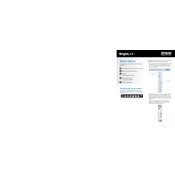
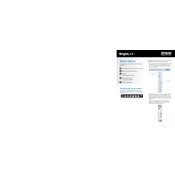
To set up the Epson BrightLink 575Wi, mount the projector on the wall or ceiling, connect it to a computer or video source using the appropriate cables, and install the interactive pen software on your computer. Follow the user manual for detailed instructions on calibration and adjustment.
To calibrate the interactive pen, turn on the projector and display an image. Press the User button on the remote control, select 'Pen/Touch', and choose 'Calibration'. Follow the on-screen prompts to touch the targets on the screen with the pen to complete the calibration process.
Ensure the power cable is securely connected and the outlet is working. Check if the power light is on; if not, try a different outlet. If the light is flashing, refer to the manual for troubleshooting based on the pattern.
Adjust the focus ring on the projector lens. Make sure the projector is at the correct distance from the screen and the surface is flat. If the issue persists, check for any obstructions or clean the lens.
Visit the Epson support website to download the latest firmware update for the BrightLink 575Wi. Follow the instructions provided with the update to install it via USB or network connection.
Regularly clean the air filters and projector lens. Check for firmware updates and install them as needed. Ensure the projector is used in a well-ventilated area to prevent overheating.
Check the video cable connections for any loose or damaged cables. Adjust the color settings from the projector menu. If the problem persists, reset the projector settings to default.
Ensure the pen batteries are charged and installed correctly. Re-calibrate the pen using the projector’s menu. Verify the pen is within the effective range of the projector.
Install the optional wireless LAN module on the projector. Access the network settings via the projector menu, select 'Wireless LAN', and follow the prompts to connect to your network.
Ensure the projector is fully powered off and unplugged. Store it in a cool, dry place with a dust cover. Avoid extreme temperatures and humidity to prevent damage to internal components.