Epson BrightLink 536Wi Quick SetUp Guide
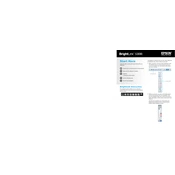
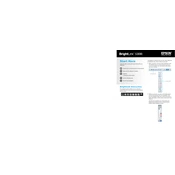
To connect your Epson BrightLink 536Wi to a computer, use a VGA or HDMI cable. Connect one end to the projector’s input port and the other to your computer’s output port. Ensure both devices are powered on, and select the correct input source on the projector.
To adjust the image size, use the zoom ring located on the projector lens. For finer adjustments, reposition the projector closer or further from the screen. Additionally, use the on-screen menu settings to refine the image size.
If the projector is not turning on, check the power cable connections and ensure the outlet is working. Verify that the power indicator light is on. If the problem persists, try resetting the projector by unplugging it and plugging it back in after a few minutes.
To perform a factory reset, press the Menu button on the remote, navigate to the "Reset" menu, and select "Reset All." Confirm your selection to restore the projector to its default settings.
For image distortion, check the keystone correction settings in the projector menu. Adjust the horizontal and vertical keystone settings to correct the image. Ensure the projector is level and perpendicular to the screen.
Regular maintenance includes cleaning the air filter and the projector lens. Check the air filter every 100 hours of use and clean or replace it as needed. Use a soft, lint-free cloth to clean the lens.
To update the firmware, download the latest firmware from the Epson website onto a USB drive. Insert the USB drive into the projector’s USB port, then follow the on-screen instructions to complete the update.
Yes, the Epson BrightLink 536Wi supports interactive pens. Ensure the pens are charged and calibrated by following the calibration process in the projector’s settings menu.
Check the audio cable connections and ensure they are secure. Make sure the volume is not muted on both the projector and the source device. Verify that the correct audio input is selected in the projector's menu.
Turn off the projector and allow it to cool. Remove the lamp cover and unscrew the old lamp. Insert the new lamp, secure it with screws, and replace the lamp cover. Reset the lamp timer from the projector’s menu after replacement.