Epson BrightLink 425 Wi Quick SetUp Guide
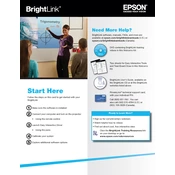
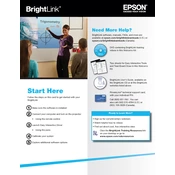
To set up the Epson BrightLink 425Wi, first install the projector mount on the wall or ceiling. Connect the projector to your computer using the appropriate cables. Turn on the projector and your computer, then adjust the image size and focus. Use the on-screen setup menu to configure network settings if needed.
If the image is not clear, try adjusting the focus using the focus ring on the projector. Ensure that the projector is at the correct distance from the screen or wall. Check the lens for dust or smudges and clean it if necessary.
Access the projector's menu, navigate to the Network settings, and select the Wireless LAN option. Choose your network from the list and enter the password if prompted. Ensure the wireless module is installed in the projector for connectivity.
If the projector does not turn on, check the power cable connection and ensure the outlet is functional. Verify that the projector's power switch is in the 'on' position. If the projector still does not turn on, inspect the lamp and replace it if necessary.
To perform a firmware update, download the latest firmware from the Epson support website. Connect a USB drive to your computer and transfer the firmware file onto it. Insert the USB drive into the projector's USB port and follow the on-screen instructions to complete the update.
Regularly clean the air filter and projector vents to prevent overheating. Check and clean the projector lens periodically. Replace the lamp as needed based on usage. Keep the projector firmware updated for optimal performance.
To align the touch calibration, access the projector's menu and select the 'Interactive' or 'Touch Calibration' option. Follow the on-screen instructions to calibrate the touch function, ensuring all points are accurately aligned.
Check if the batteries in the remote control need replacement. Ensure there are no obstructions between the remote and the projector. If the problem persists, try resetting the remote by removing the batteries and pressing all buttons twice before reinserting them.
To improve brightness, ensure the room is as dark as possible by closing curtains or blinds. Clean the projector lens and ensure the lamp is functioning properly. You can also adjust the brightness settings in the projector's menu.
Yes, the Epson BrightLink 425Wi is compatible with Mac computers. Use a suitable video cable such as HDMI or VGA to connect your Mac to the projector. You may need an adapter depending on your Mac's available ports.