Epson BrightLink 1485Fi Quick SetUp Guide
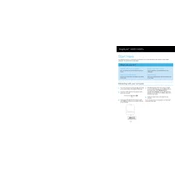
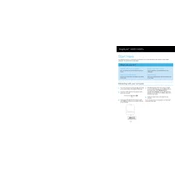
To connect to a wireless network, access the projector's menu, navigate to 'Network' settings, select 'Wireless LAN', and choose your desired network. Enter the network password if prompted.
Ensure all cables are securely connected, the projector is powered on, and the correct input source is selected. You may also need to check the device's output settings.
To reset the projector to factory settings, go to the 'Menu', select 'Reset', and choose 'Reset All'. Confirm the reset when prompted.
Turn off the projector and unplug it. Wait for it to cool down, then open the lamp cover. Unscrew the old lamp, replace it with a new one, secure it with screws, and close the cover.
Use the interactive pen to select 'Calibration' from the projector's menu. Follow the on-screen instructions, touching the calibration points precisely with the pen.
Regularly clean the air filters and ventilation openings to prevent overheating. Check for firmware updates and install them as needed.
Ensure that the air filters and exhaust vents are clean and unobstructed. The projector should also be kept in a well-ventilated area.
Yes, the BrightLink 1485Fi is compatible with various third-party interactive software, but it's recommended to check for compatibility with specific software versions.
Use the zoom ring to adjust the projection size and the focus ring to sharpen the image. You can also use the projector's menu options for digital adjustments.
Check the pen's battery and replace if necessary. Ensure the pen is paired with the projector and check the calibration settings.