Epson BrightLink 1480Fi Quick SetUp Guide
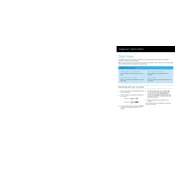
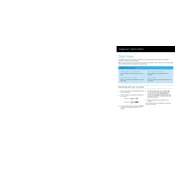
To set up the Epson BrightLink 1480Fi, mount the projector on a wall or ceiling using the provided mounting hardware. Connect it to a power source and your computer or network. Follow the on-screen instructions to complete the setup process.
If the image is not aligned, use the projector’s keystone correction feature to adjust the image. You can also manually adjust the projector's position or use the remote control to fine-tune the alignment.
To connect to a wireless network, access the projector's menu, go to the Network settings, and select Wireless LAN. Choose your network from the list and enter the password if required.
Ensure the power cable is securely connected and the power outlet is functional. Check if the power button is responsive and verify that the projector is not in standby mode. If the issue persists, consult the user manual or contact Epson support.
To update the firmware, download the latest firmware from the Epson website, transfer it to a USB drive, and connect the drive to the projector. Follow the on-screen instructions to complete the update process.
Regularly clean the projector’s air filters and vents to prevent overheating, and check for firmware updates. Inspect cables and connections for wear and tear, and replace them if necessary.
Check the projector settings to ensure the color mode is set correctly. Clean the projector lens and verify that the video source is functioning properly. If the discoloration persists, a lamp replacement may be needed.
Access the projector’s menu, navigate to the Reset option, and select 'Reset All'. Confirm the action to restore the projector to its factory settings. Note that this will erase all custom settings.
Ensure the pen batteries are charged and properly installed. Check the pen calibration settings and re-calibrate if necessary. Make sure the pen is within range and the surface is unobstructed.
Yes, the Epson BrightLink 1480Fi is compatible with many third-party interactive software applications. Ensure the software supports the features of the projector and follow the installation instructions provided by the software vendor.