Epson B-310N Quick SetUp Guide
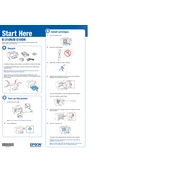
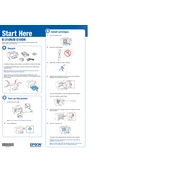
To perform a nozzle check on the Epson B-310N, access the printer's control panel, navigate to the maintenance menu, and select 'Nozzle Check'. Follow the on-screen instructions to print a test page.
If the Epson B-310N is printing blank pages, check for low ink levels, ensure the printhead nozzles are not clogged, and verify that the paper settings match the type of paper loaded. Perform a nozzle check and clean the printhead if necessary.
To connect the Epson B-310N to a network, use the printer's control panel to select 'Network Settings'. Follow the prompts to choose a wired or wireless connection and enter the necessary network credentials.
To clean the printhead of an Epson B-310N, use the automatic cleaning function from the printer's maintenance menu. If manual cleaning is needed, use a soft, lint-free cloth and distilled water. Avoid using alcohol or ammonia-based cleaners.
To update the firmware on your Epson B-310N, visit the Epson support website, download the latest firmware for your model, and follow the instructions provided. Ensure the printer is connected to your computer during the update.
Streaks on printed pages can be caused by clogged printhead nozzles or low ink levels. Perform a nozzle check and clean the printhead if necessary. Ensure you are using the correct paper type and quality settings.
To improve print quality on the Epson B-310N, ensure you are using high-quality paper, check ink levels, clean the printhead, and adjust the print settings for optimal resolution and paper type.
If the Epson B-310N is not recognizing ink cartridges, remove and reinstall the cartridges to ensure they are seated properly. Check for any protective tape on new cartridges and ensure they are genuine Epson products.
To set up duplex printing on the Epson B-310N, access the printer driver settings on your computer, select 'Print Preferences', and enable the 'Duplex Printing' option. Ensure the paper supports double-sided printing.
Regular maintenance for the Epson B-310N includes performing nozzle checks, printhead cleanings, ensuring the printer is free from dust and debris, and periodically updating the firmware and drivers.