Epson B-300 Quick SetUp Guide
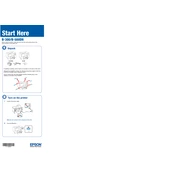
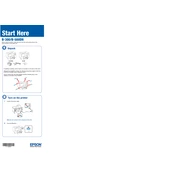
To perform a head cleaning, go to the printer's control panel, navigate to the 'Maintenance' menu, and select 'Head Cleaning'. Follow the on-screen instructions to complete the process.
Ensure that the printer is properly connected to your computer and that the printer driver is installed. Check for any paper jams or low ink levels. Performing a nozzle check and head cleaning may also resolve the issue.
Access the printer's control panel, select 'Maintenance', then choose 'Print Head Alignment'. Follow the instructions to print and inspect the alignment sheet, and adjust settings as necessary.
The Epson B-300 is compatible with a variety of paper types, including plain, glossy, and matte paper. For best results, use paper that is specifically designed for inkjet printers.
Visit the Epson support website to download the latest firmware for the B-300. Follow the included instructions to install the firmware update via a USB connection.
Ensure that the ink cartridges are not empty and are properly installed. Check that the print head nozzles are not clogged. Performing a nozzle check and cleaning may help resolve the issue.
Ensure that the paper is loaded correctly and that the paper type and size settings match the paper being used. Avoid overloading the paper tray and regularly clean the paper path.
Regularly check and clean the print head, replace ink cartridges as needed, and ensure the printer firmware is up to date. Additionally, clean the paper feed rollers to prevent jams.
Open the printer cover and wait for the cartridge holder to stop moving. Press the tab on the cartridge to release it, then insert the new cartridge and press until it clicks into place. Close the printer cover.
The Epson B-300 does not natively support wireless printing from mobile devices. However, you can use a wireless print server or connect through a computer that is networked with the printer.