Epson Artisan 50 Quick SetUp Guide
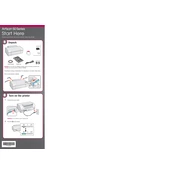
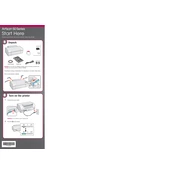
To clean the print head, go to the printer utility software on your computer. Select 'Head Cleaning' and follow the on-screen instructions. Ensure the printer is on and paper is loaded.
Check if the printer is connected properly and turned on. Ensure there are no error lights flashing. Verify that the ink cartridges are installed correctly and not empty.
Open the printer utility software and select 'Nozzle Check'. Print the pattern and check for any gaps or missing lines. If issues are present, perform a head cleaning.
The Epson Artisan 50 supports a variety of paper types including plain paper, photo paper, and envelopes. Consult the user manual for specific paper weight and size compatibility.
Ensure the printer is on, then open the cartridge cover. Press the tab on the old cartridge to release it and remove it. Insert the new cartridge into the slot until it clicks into place.
Run a nozzle check and perform a head cleaning if necessary. Check that the ink cartridges are not empty and are installed correctly. Consider adjusting the color settings in the printer software.
Use a USB cable to connect the printer to your computer. Install the necessary drivers and software from the Epson website if they are not automatically installed.
Ensure that the printer is not set to a high-quality print mode, which can slow down printing. Check for any obstructions in the paper feed and ensure the printer is not overheating.
Turn off the printer and carefully remove any jammed paper from the input and output trays. Check for small pieces of paper that may be stuck inside. Restart the printer and try printing again.
Regularly clean the printer, perform nozzle checks, and replace ink cartridges as needed. Use the printer utility software to run maintenance tasks and keep the printer in a dust-free environment.