Epson 740HD Quick SetUp Guide
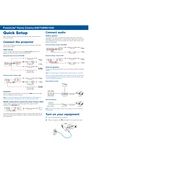
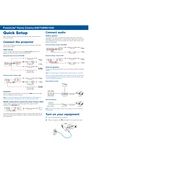
To connect your Epson 740HD to a Wi-Fi network, press the 'Menu' button on the remote control, navigate to 'Network Settings', and select 'Wireless LAN Setup'. Follow the on-screen instructions to select your Wi-Fi network and enter the password.
First, ensure all cables are securely connected. Check if the projector is powered on and the correct input source is selected. If the problem persists, try connecting a different device to rule out cable or device issues.
Turn off the projector and unplug it. Use a soft, lint-free cloth slightly dampened with lens cleaner to gently wipe the lens. Avoid using abrasive materials or excessive moisture.
Ensure that the projector's vents are not blocked and it has adequate ventilation. Clean any dust from the air filters and check that the projector is not operating in an excessively warm environment.
Turn off the projector and unplug it. Allow it to cool for at least an hour. Remove the lamp cover, unscrew the lamp, and replace it with a new one. Secure the lamp and replace the cover.
Yes, you can project from a USB device. Insert the USB device into the USB port on the projector. Use the remote control to select 'USB' as the input source and navigate through your files.
Adjust the focus ring on the projector lens until the image is clear. Ensure that the projection surface is flat and at an appropriate distance from the projector.
Visit the Epson support website and download the latest firmware for your model. Follow the instructions provided to update the firmware via USB or over a network connection.
Regularly clean the air filters and projector vents, check for firmware updates, and ensure the projector is operated in a dust-free environment to prolong its lifespan.
Use the 'Keystone' button on the remote control to adjust the image shape. Navigate through the settings to fine-tune the vertical and horizontal keystone corrections as needed.