Epson 725HD Quick SetUp Guide
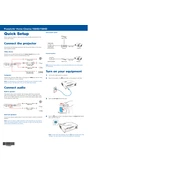
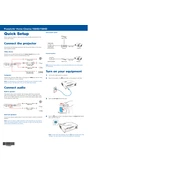
To connect your Epson 725HD projector to a laptop, use an HDMI cable. Plug one end into the projector's HDMI port and the other into your laptop's HDMI output. Ensure the projector is on, and select the appropriate HDMI input source using the projector's remote control.
First, ensure that the power cable is securely connected to both the projector and a working power outlet. Check that the power light is on. If the projector still won't turn on, try unplugging it for a few minutes, then plugging it back in. If the problem persists, consult the user manual or contact Epson support.
To improve image quality, adjust the focus and zoom using the control rings on the projector lens. Ensure the projector is aligned with the screen and that the distance is within the recommended range. You can also access the projector's menu to modify image settings such as brightness, contrast, and color balance.
To clean the lens, turn off the projector and allow it to cool. Use a soft, lint-free cloth slightly moistened with a lens cleaner or isopropyl alcohol. Gently wipe the lens in a circular motion. Avoid using abrasive cleaners or applying excessive pressure.
To replace the lamp, turn off the projector and unplug it. Let it cool for at least an hour. Open the lamp cover using a screwdriver, remove the old lamp by unscrewing it, and insert the new lamp. Secure the lamp with screws, close the cover, and reset the lamp timer through the projector's menu.
A 'No Signal' message indicates that the projector is not detecting an input source. Check that all cables are securely connected and that the correct input source is selected on the projector. If using a laptop, ensure it is set to output to an external display.
To update the firmware, download the latest firmware file from the Epson support website. Transfer the file to a USB drive, insert the USB drive into the projector's USB port, and follow the on-screen instructions to complete the update process.
If the projector overheats, ensure it is placed in a well-ventilated area with sufficient airflow. Check and clean the air filter if necessary. Avoid obstructing the projector's vents. If overheating persists, contact Epson support for assistance.
To adjust the screen size, use the zoom ring located around the projector lens. Rotate the ring to increase or decrease the image size to fit the screen. You may need to adjust the projector's position to align the image with the screen properly.
Regular maintenance includes cleaning the air filter, lens, and case. Check for firmware updates periodically. Replace the lamp when it reaches the end of its lifespan. Keep the projector in a dust-free environment to ensure longevity and optimal performance.