Epson 710HD Quick SetUp Guide
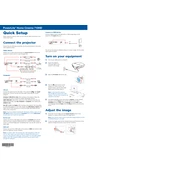
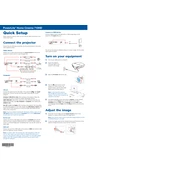
To connect your Epson 710HD to a Wi-Fi network, press the 'Menu' button on your remote, navigate to 'Network', and select 'Wireless LAN Setup'. Follow the on-screen instructions to select your network and enter the password.
If your Epson 710HD is not displaying an image, ensure that all cables are securely connected. Check that the input source is correct by pressing the 'Source' button on the projector or remote. Also, verify that your video source is turned on and functioning.
To clean the lens of your Epson 710HD, use a soft, dry, lint-free cloth. Gently wipe the lens in a circular motion. Avoid using any liquid cleaners directly on the lens to prevent damage.
Ensure that the projector vents are not blocked and that there is adequate clearance around the projector for proper air circulation. Clean the air filter if it's clogged with dust. Ensure the room temperature is within the projector's operating range.
To replace the lamp in your Epson 710HD, turn off and unplug the projector. Allow it to cool for at least an hour. Open the lamp cover and remove the old lamp by loosening the retaining screws. Insert the new lamp and secure it with the screws, then close the cover.
Yes, you can project images from your smartphone using the Epson 710HD by connecting via an HDMI adapter compatible with your phone or using a wireless display solution if supported.
To adjust the image quality on your Epson 710HD, use the 'Image' menu to access settings for brightness, contrast, color, and sharpness. You can also adjust the 'Color Mode' to suit your viewing environment.
To perform a factory reset on your Epson 710HD, press the 'Menu' button, navigate to 'Reset', and select 'Reset All'. Confirm the reset when prompted. This will restore the projector to its original factory settings.
Vertical lines on the projected image can be caused by interference or a faulty connection. Check and secure all cable connections. If the issue persists, try using a different cable or input source.
To update the firmware on your Epson 710HD, download the latest firmware from the Epson support website. Follow the instructions provided with the firmware file to complete the update process, which typically involves using a USB drive.