Epson 707 Quick SetUp Guide
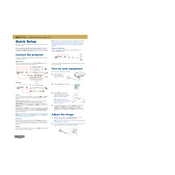
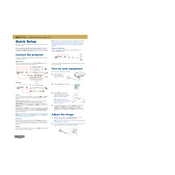
To set up your Epson 707 printer, first unpack the printer and remove all protective materials. Connect the power cable and turn on the printer. Install the ink cartridges, load paper into the tray, and use the control panel to initialize the printer. Finally, install the printer driver on your computer using the provided CD or download it from the Epson website.
If your Epson 707 printer is not printing, check that it is powered on and connected to your computer or network. Ensure that there are no error messages on the printer's display. Verify that the printer has sufficient ink and paper. Restart both your printer and computer, and make sure that the correct printer is selected in your print dialog.
To improve print quality, perform a nozzle check and clean the print head if necessary. Ensure you are using high-quality paper and the correct print settings. Adjust the print density and quality settings in the printer driver. Regular maintenance, such as keeping the printer clean and using the latest driver updates, can also help.
To connect your Epson 707 to a wireless network, press the Wi-Fi button on the printer until the Wi-Fi light flashes. Use the printer’s control panel to select your network and enter the password. Alternatively, use the WPS method by pressing the WPS button on your router and the Wi-Fi button on the printer simultaneously.
If a paper jam error occurs, turn off the printer and gently remove any jammed paper from the input and output trays. Open the printer cover and check for any paper stuck inside the printer mechanism. Ensure that the paper is properly loaded in the tray and not exceeding the capacity. Restart the printer after clearing the jam.
To perform a factory reset on your Epson 707, navigate to the setup menu on the printer's control panel. Select 'Restore Default Settings' and choose 'All Settings' to reset the printer to its original factory settings. Confirm the reset when prompted.
To replace the ink cartridges, make sure the printer is on. Open the printer cover and wait for the carriage to stop moving. Press the tab on the cartridge to release it and pull it out. Insert the new cartridge and press it down until it clicks into place. Close the printer cover and follow any on-screen instructions.
If your printer is printing blank pages, check the ink levels and replace any empty cartridges. Perform a nozzle check and clean the print head if necessary. Ensure that the correct paper size and type are selected in the printer settings. Also, verify that the document you are printing contains actual content.
To update the firmware, visit the Epson support website and download the latest firmware for the Epson 707. Follow the instructions provided with the firmware download to install it on your printer. Ensure the printer remains connected and powered on during the update process.
Regular maintenance for your Epson 707 includes cleaning the print head, performing a nozzle check, and cleaning the printer exterior. Ensure that the paper feed path is clear and free of dust. Replace ink cartridges as needed and keep the printer firmware and drivers updated. Regularly check for any mechanical issues and address them promptly.