Epson 705HD Quick SetUp Guide
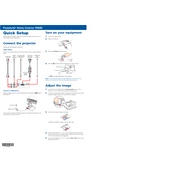
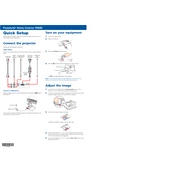
To connect your Epson 705HD to a Wi-Fi network, navigate to the setup menu on the projector, select 'Network Settings', and then 'Wireless LAN Setup'. Follow the on-screen instructions to select your network and enter the password if required.
Check if the power cable is securely connected to both the projector and the power outlet. Ensure the outlet is functioning. If the projector still doesn’t turn on, try a different power cable or contact Epson support for further assistance.
Turn off the projector and unplug it. Remove the air filter cover and take out the filter. Use a small vacuum cleaner designed for electronics to remove dust. Reinsert the filter and secure the cover.
Ensure the projector is at the correct distance from the screen and the lens is clean. Adjust the focus ring on the projector for a sharper image. If the issue persists, check the resolution settings on your input device.
Turn off the projector and allow it to cool completely. Remove the lamp cover and unscrew the old lamp. Insert the new lamp, screw it in place, and replace the cover. Reset the lamp timer via the projector's menu.
Yes, you can connect your Epson 705HD to a computer using an HDMI cable. Ensure both the projector and the computer are turned off, connect the HDMI cable to both devices, then turn them on and select the correct input source on the projector.
Ensure the air vents are not blocked and the air filter is clean. Make sure the projector is in a well-ventilated area. If it continues to overheat, reduce the brightness settings or consult the user manual for further troubleshooting steps.
To perform a factory reset, access the projector’s menu, go to 'Settings', and select 'Reset'. Choose 'Reset All' and confirm your selection. This will restore all settings to their factory defaults.
Check if the volume is muted or set too low. Ensure the audio cables are properly connected and the correct input source is selected. If using HDMI, ensure audio output settings on the source device are correctly configured.
Visit the Epson support website and download the latest firmware for your model. Follow the instructions provided to transfer the firmware file to a USB drive, insert it into the projector, and update via the 'Firmware Update' option in the menu.