Epson 600 Quick SetUp Guide
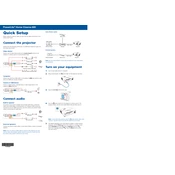
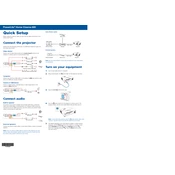
To connect your Epson 600 to a wireless network, press the Home button on the printer, select Wi-Fi Setup, and follow the on-screen instructions to select your network and enter the password.
Ensure the printer is turned on, check the connection between printer and computer, make sure there is paper in the tray, and verify that there are no error messages on the printer's display panel.
To perform a print head cleaning, navigate to the Setup menu on the printer, select Maintenance, and then choose Head Cleaning. Follow the prompts to complete the process.
Epson 600 is compatible with various types of paper including plain paper, photo paper, and specialty media like envelopes. Always refer to the printer manual for specific types and sizes.
Press the Home button, select Setup, then Maintenance, and choose Ink Cartridge Replacement. Open the scanner unit, release the cartridge, and insert the new one. Follow on-screen instructions to complete the process.
Streaks or lines in prints often indicate a clogged print head. Perform a nozzle check and clean the print head if necessary, using the printer's maintenance menu.
Place your document on the scanner glass, press the Home button, and select Scan. Choose your scan settings and press Start to begin scanning.
First, turn off the printer. Gently remove the jammed paper from the input and output trays, and any other accessible areas. Turn the printer back on and test by printing a document.
To update the firmware, connect the printer to your computer, download the latest firmware from the Epson website, and follow the installation instructions provided.
You can check the ink levels by pressing the Home button, selecting Setup, and then Ink Levels. This will display the current ink status on the printer’s screen.