Epson 4030 Quick SetUp Guide
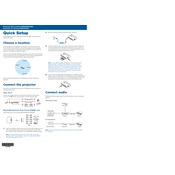
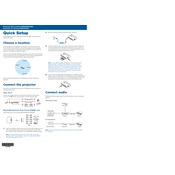
To connect your Epson 4030 to a wireless network, press the Home button on the printer, select Wi-Fi Setup, and follow the on-screen instructions. Ensure your network name (SSID) and password are handy.
First, check if there are any error messages on the printer's display. Ensure the printer is connected to the power supply and the correct network. Try restarting the printer and your computer. If the problem persists, check the printer driver on your computer.
To perform a nozzle check, press the Home button, select Setup, then Maintenance, and choose Nozzle Check. Follow the on-screen instructions to print a nozzle pattern and inspect the printout for any gaps or missing lines.
To clean the print head, access the Maintenance menu from the printer's control panel, select Head Cleaning, and follow the instructions. It is advisable to perform a nozzle check afterwards to ensure the print heads are clean.
To change the ink cartridges, turn on the printer, open the scanner unit, and press the Stop button. The print head will move to the replacement position. Remove the empty cartridge and install the new one, making sure it clicks into place.
If your printer is printing blank pages, check the ink levels and ensure the cartridges are properly installed. Run a nozzle check from the Maintenance menu to see if the print heads are clogged. Perform a head cleaning if necessary.
Yes, you can print from your smartphone using the Epson iPrint app. Download the app, connect your smartphone to the same network as the printer, and follow the app's instructions to send documents or photos to the printer.
To update the firmware, go to the printer's Setup menu, select Firmware Update, and follow the prompts. Ensure the printer is connected to the internet and do not turn it off during the update process.
To clear a paper jam, turn off the printer and carefully remove any jammed paper from the front or rear paper path. Make sure there are no small pieces left inside. Reload the paper tray and ensure it is aligned correctly before turning the printer back on.
To improve print quality, ensure you are using the correct paper type setting and high-quality print mode. Perform a nozzle check and head cleaning if necessary. Also, make sure the paper is not damp or wrinkled.