Epson 4010 Quick SetUp Guide
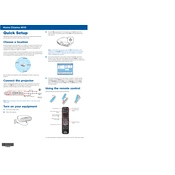
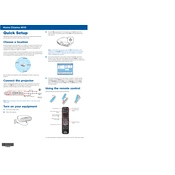
To connect your Epson 4010 to a Wi-Fi network, navigate to the projector's network settings menu, select 'Wireless LAN', and follow the on-screen instructions to choose your network and enter the password.
Check that the power cord is securely connected to both the projector and an electrical outlet. Ensure the power switch is turned on. If it still doesn't turn on, try a different outlet or check the fuse.
To improve image quality, adjust the focus and zoom on the projector lens. Use the keystone correction feature to ensure the image is rectangular and aligned. Also, check the resolution settings of your input device.
Use a soft, dry microfiber cloth to gently clean the lens. Avoid using any liquids or chemicals as they may damage the lens coating. Regularly dust the projector to prevent build-up.
Visit the Epson support website, download the latest firmware, and follow the instructions provided. Typically, this involves transferring the firmware to a USB drive and connecting it to the projector.
Ensure the projector has adequate ventilation and is not near any heat sources. Clean the air filter to remove dust build-up and check that the fan is functioning properly.
To reset the lamp timer, access the projector's menu, go to the 'Reset' section, and select 'Reset Lamp Hours'. Confirm your selection to reset the timer.
Check that the audio cables are connected properly and the volume is turned up on both the projector and the input device. Ensure that the audio output settings are correct on the source device.
Regularly clean the air filter and projector vents to prevent dust build-up. Check lamp hours and replace the lamp as needed. Keep the projector in a dust-free environment for optimal performance.
Access the projector's menu, navigate to the 'Picture' settings, and select 'Color Mode'. Adjust the color balance, saturation, and tint to achieve the desired picture quality.