Epson 3900 Quick SetUp Guide
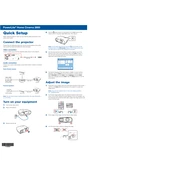
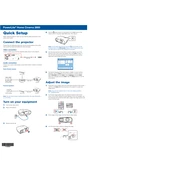
To perform a nozzle check, navigate to the printer's control panel, select 'Maintenance', and then choose 'Nozzle Check'. Follow the instructions to print a test pattern and inspect for missing lines.
First, perform a nozzle check to ensure all colors are printing. If issues persist, clean the print head using the 'Head Cleaning' option in the printer's maintenance menu.
Access the printer's control panel, select 'Maintenance', and then choose 'Head Cleaning'. Follow the on-screen instructions to complete the process.
For optimal print quality, use Epson's premium photo paper or any high-quality, compatible paper designed for inkjet printers.
Open the printer cover, wait for the ink cartridge holder to move into position, then gently press the tab on the cartridge to release it. Insert the new cartridge until it clicks into place.
Ensure you are using the correct paper size and type. Check for any obstructions or torn pieces of paper inside the printer, and ensure the paper is loaded properly in the tray.
Press the 'Menu' button on the printer, select 'Network Settings', and follow the prompts to choose your wireless network and enter the password.
Ensure that the cartridges are installed correctly and are genuine Epson products. If the issue persists, try reinstalling the cartridges or resetting the printer.
Regular maintenance, including nozzle checks and print head cleaning, should be performed every few months or when print quality begins to degrade.
Visit the Epson support website to download the latest firmware. Follow the instructions provided to install the update using a USB connection or over the network.